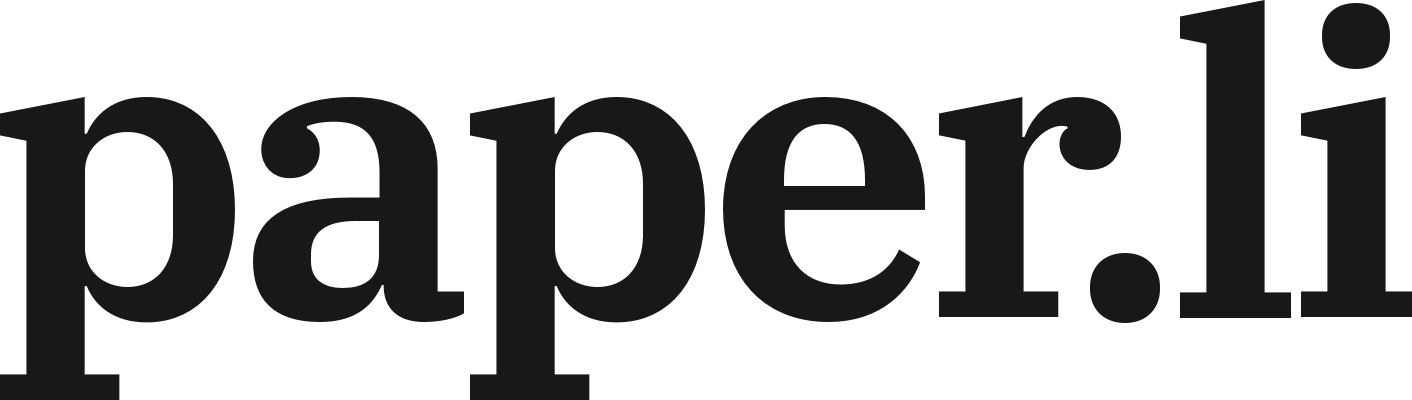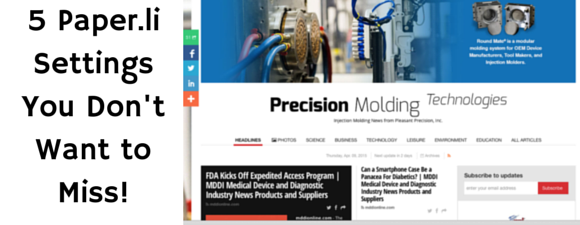There are many awesome ways to make your paper your own and stand out from the crowd, specially with a Paper.li Pro subscription. After upgrading to Pro, the first thing to do is to start customizing a paper: turning on Content Draft and setting up Ad Units are some of the most popular features.
But there are also some settings that are often missed. Today, I will tell you about 5 overlooked but great paper settings and how you can use them to make your paper work for you.
Editor’s Note
While including a banner in your paper is a great way to brand yourself, another way to let your audience know who you are is to include a brief paragraph in your Editor’s Note. This section appears just below your profile on each paper, and can include additional hyperlinks to your company website, blog, or social media profiles.
This is also a great way to talk directly to your readers; creative ways to use this section is to let them know about upcoming promotions and events, appearances or conferences you may be attending, or perhaps even use it as a “scavenger hunt” (with a link to a special sale you may be running for astute readers).
To update your Editor’s Note, go to your Global Settings — it’s just below your title and subtitle. Here are the instructions.
Textile Modifiers in Titles
Speaking of titles, also in your Global Settings is a way to tweak how your title appears using textile modifiers. You can include italics, bolded words, superscript, subscript, and even the registered trademark symbol in your title with these special characters.
You can even get really creative and include not just one, but multiple modifiers in your title. As you can see from the image at the top, it’s easy to turn “Your Awesome Paper” into “Your Awesome Paper.”
We have a support document to walk you through step by step here.
Collaborators
Do you work as a part of a team, or do you have separate professional and personal Paper.li accounts? It’s easy to give other users permission to edit your paper.
Stay in your Global Settings menu, and near the middle you’ll see “Collaborators.” Here is where you give permissions to collaborate on your paper. This is particularly useful for agencies who may have set up individual papers under separate accounts but need to manage them from just one log in.
Time Zone and Publishing Day
When your paper is first created, it is set to 00:00 UTC time zone and a daily publishing schedule. Its always a good idea to change it to your own time zone, and pick a publishing schedule that best fits your audience. As with our prior three tips, this setting is also under your Global Settings. Here’s more on how to change your Publishing Schedule.
Renaming Your Sections
From your paper Dashboard, click on your Content Menu. Below your sources is your Paper Section settings. Within this menu is a recent addition: the ability to rename your paper sections. For example, if your paper is tailored to a construction industry audience, your Headlines section could be renamed to “Latest from the Industry.” You have 50 characters here, so get creative and let your audience know what your paper is about!
Your paper has many settings and fun ways to make your paper unique. What are some of your favorite settings? Let us know in the comments!